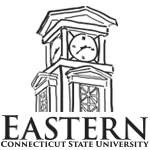SensusAccess and Digital Accessibility
The Office of AccessAbility Services is committed to removing all barriers to ensure equitable access to digital and print content. Accessibility refers to the extent information and activities are made available to all students, regardless of a disability. We support all individuals to be able to acquire, engage, and enjoy information that best suits personal learning styles. Designing course content and selecting course materials with accessibility for all users in mind benefits a diverse range of learning abilities in varied situations. We believe all learning platforms and environments should be equally accessible for all learners and users. Securing digital and print content that embraces varied learning styles can maximize the way learners engage with the content. Our goal is to make all learning environments as inclusive as possible.
Typically, as you begin this process, you will want to evaluate your files. You can use Ally, a tool within Blackboard that will evaluate your course files. There are many available tools that can help evaluate whether documents, files, or sites are digitally accessible. View ways to evaluate files to get started.
If you are creating documents, you can use the "Accessibility Checker" in Microsoft apps and it will also provide feedback and guidance throughout your document. Below are some tips to keep in mind that support accessibility features in Microsoft Word:
- Use the built-in titles and headings located in the top ribbon
- Use the built-in word list and outline setting structures located in the top ribbon
- Avoid bright colors for contrast (darker colors function better) & use simple fonts like, Arial, Verdana, Times New Roman, Helvetica, Tahoma
- Add alternative text for images
- Include a description of hyperlinks
- Create user-friendly tables
Additionally, ECSU has implemented SensusAccess, a new software conversion service to help ensure accessibility for all users. SensusAccess is a self-service web application tool that converts documents into alternate formats, like MP3, e-books, and digital Braille. It also can be used to convert inaccessible documents, like image-only PDFs, JPG pics, and MS PowerPoint presentation into more accessible formats. An overview of possible conversions can be seen on the SensusAccess conversion matrix.
We will periodically update and add more guidelines and resources, as technology and accessibility continue to evolve.
SensusAccess is available to all current ECSU students, faculty, staff, and alumni. Read below for more information on how to get started.
You can also book an appointment for guided support on how to begin your digital accessbility needs by booking an appointment.
Digital A11Y Support - Book Your Appointment