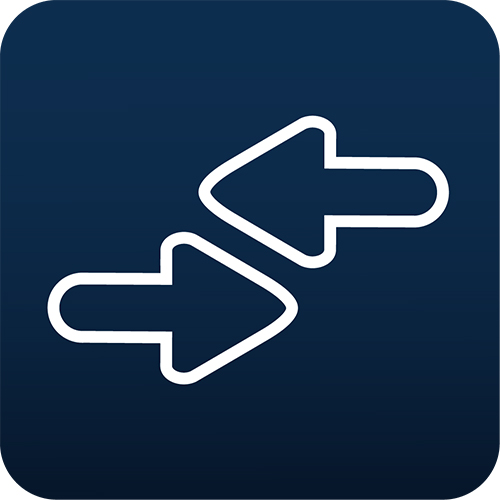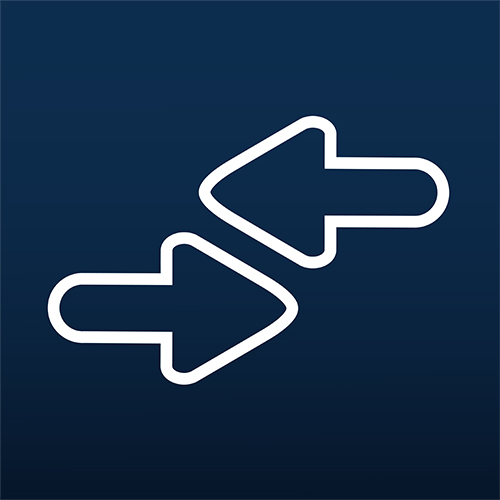- Apply
- Visit
- Request Info
- Give

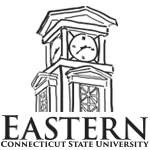

You can use the eAccounts App on your mobile device to view your EXPRESS CASH, Printing Fund and Dining Dollar balances, view transaction history, meal plan usage as well as deactivate and reactivate your EXPRESS CARD if it is lost/stolen/misplaced.